GPT4All is a cutting-edge natural language model chatbot that runs on an open-source platform. Unlike its cloud-driven counterparts, this powerful tool can be installed and run locally on your device, offering lightning-fast access to its features. Whether you’re a seasoned professional or a novice in the field of natural language processing, GPT4All is an excellent choice for anyone looking to improve their workflow and productivity.
Installing GPT4All is a breeze and requires no technical expertise. You can quickly and effortlessly install it on your desktop or laptop and start exploring its many capabilities right away. Once you have GPT4All up and running, you’ll be amazed at how seamlessly it integrates into your work process, making it easy to create natural language responses and answers.
It’s important to note that GPT4All-J, the current version of GPT4All, is built on the GPT-J open-source language model. GPT4All-J is intended to operate similarly to the GPT-3 language model used in ChatGPT. However, due to the smaller size of its training data set, GPT4All-J may not be as powerful as GPT-3 or GPT-4.
Despite its smaller training data set, GPT4All-J still offers a remarkable range of natural language processing capabilities, making it a valuable tool for users. However, users should be aware that since GPT4All-J runs on local hardware, it may operate at a slower pace. However, the speed of GPT4All-J’s performance depends on the processing power of the user’s system, and the difference in speed is unlikely to be significant.
How to install GPT4ALL?
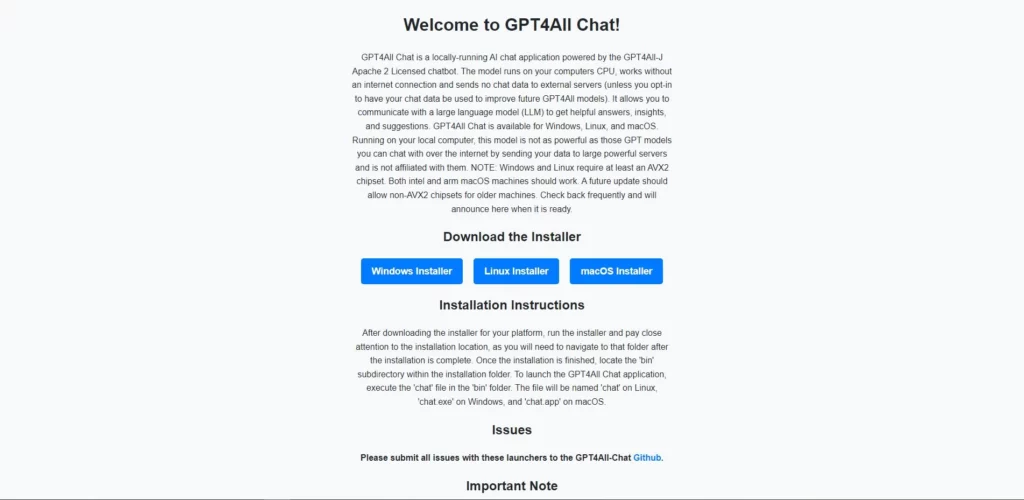
In the past, installing a similar AI could be quite a daunting task. However, the hard work of the developers has resulted in the creation of a user-friendly installer that simplifies the process significantly. Now, installing GPT4All on your desktop or laptop is a breeze and requires only a few simple steps.
The GPT4All installer has been designed to make the installation process as smooth and effortless as possible. It guides users through each step of the process, providing clear and concise instructions along the way. Whether you’re a seasoned developer or someone with limited technical knowledge, the GPT4All installer is straightforward and hassle-free to use.
Once you’ve installed GPT4All, you’ll have access to a powerful natural language model chatbot that can be run locally on your device. This means you can enjoy faster response times and greater privacy than with cloud-based chatbots. Plus, GPT4All’s user-friendly interface makes it easy to navigate and explore its various features and capabilities.
To start the installation process for GPT4All, your first step is to download the installer that matches your operating system from the official GPT4All website. It’s important to download the correct installer to avoid any compatibility issues during the installation process.
The extraction process for the GPT4All installer can take up to 20 minutes, so it’s important to be patient and allow the installation to run its course. When attempting to install GPT4All on a Mac, it’s possible that you may receive a notice indicating that the app is not trusted. If this occurs, you can easily address it by navigating to your System Settings and selecting the Privacy & Security option.
From there, look for the “Security” tab and approve the installation. This will ensure that GPT4All is installed properly and can be used without any issues. It’s important to note that this is a common security feature of MacOS and should not be cause for concern. By following these simple steps, you can quickly and easily install GPT4All on your Mac and begin taking advantage of its powerful natural language processing capabilities.
Whether you’re running Windows, Linux, or MacOS, GPT4All has got you covered with a suitable installer for each operating system. In this guide, we’ll focus on the Windows installation process for a laptop running Windows 10.
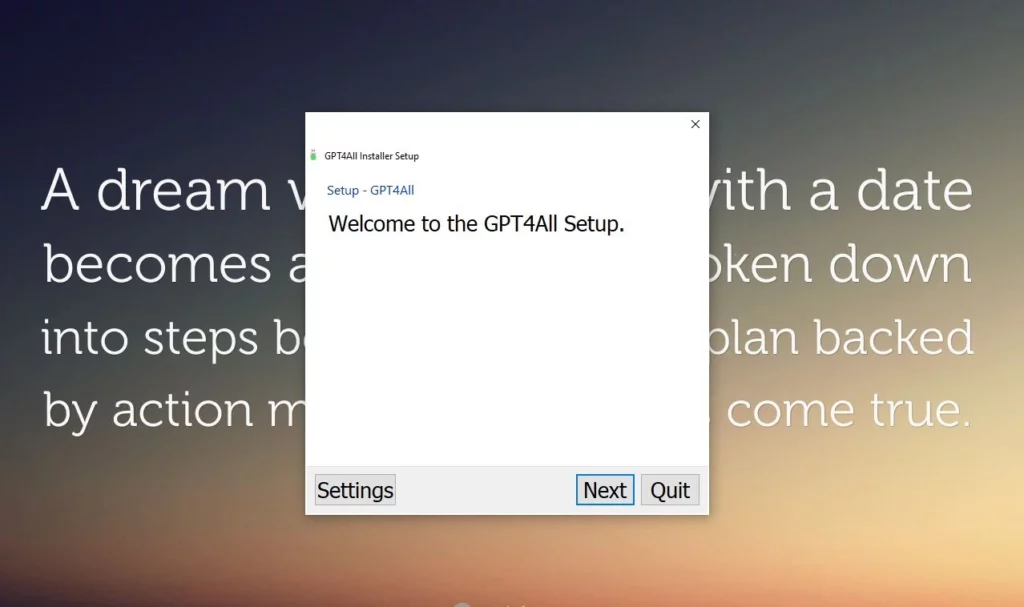
Step 1: Downloading the installer is a straightforward process and can be done in just a few clicks. Once you have the installer downloaded, you’re ready to move on to the next step and start the installation process.
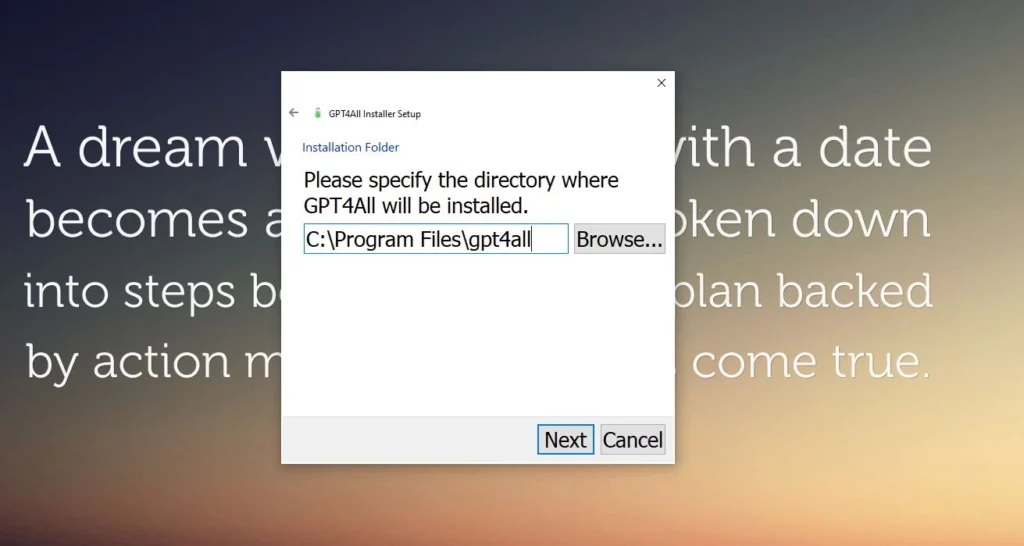
Step 2: Proceeding to step 2, once you have downloaded the installer from the GPT4All website, it’s time to run it. This step is straightforward, and the on-screen instructions will guide you through the process. Just follow the prompts, and in no time, you’ll have GPT4All up and running on your device.
When prompted to select the “Components” that you want to install, be sure to choose gpt4all, which is the main component of the software. This ensures that you have access to all the natural language processing functions that GPT4All has to offer. You can also customize the installation by selecting other components that you may find useful. However, if you’re unsure, it’s best to stick to the default settings.
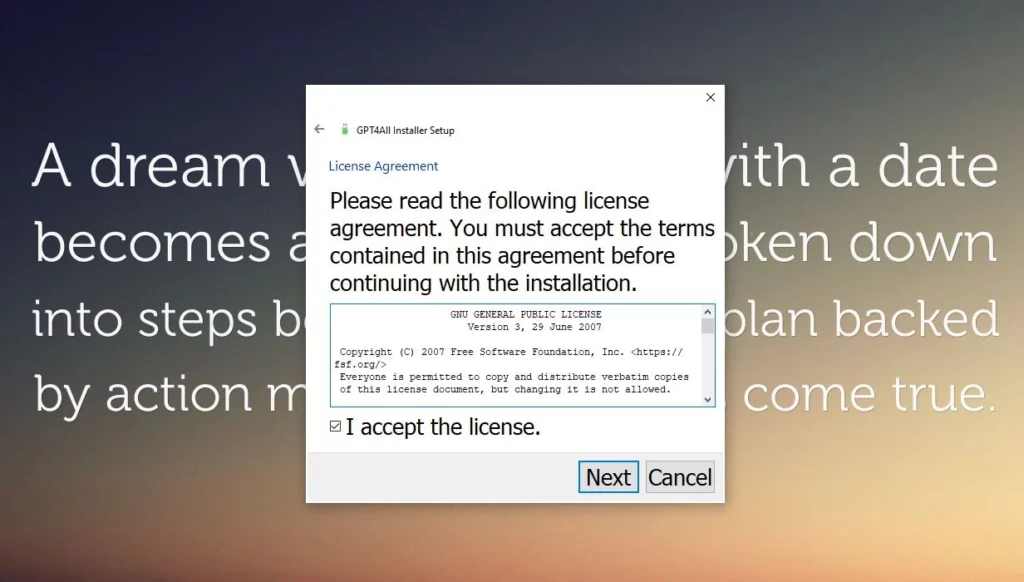
Step 3: Before proceeding with the installation, make sure to carefully read and accept the license agreement. Once you’ve agreed to the terms, click on the “Next” button, and then click on “Install” to begin the installation process.
Be aware that the installation process for GPT4All can take a considerable amount of time, depending on your internet speed. With several gigabytes of data to download, it may take anywhere from a few minutes to several hours. However, once the installation is complete, you’ll have a powerful natural language processing tool at your disposal that you can use offline, without the need for an internet connection.
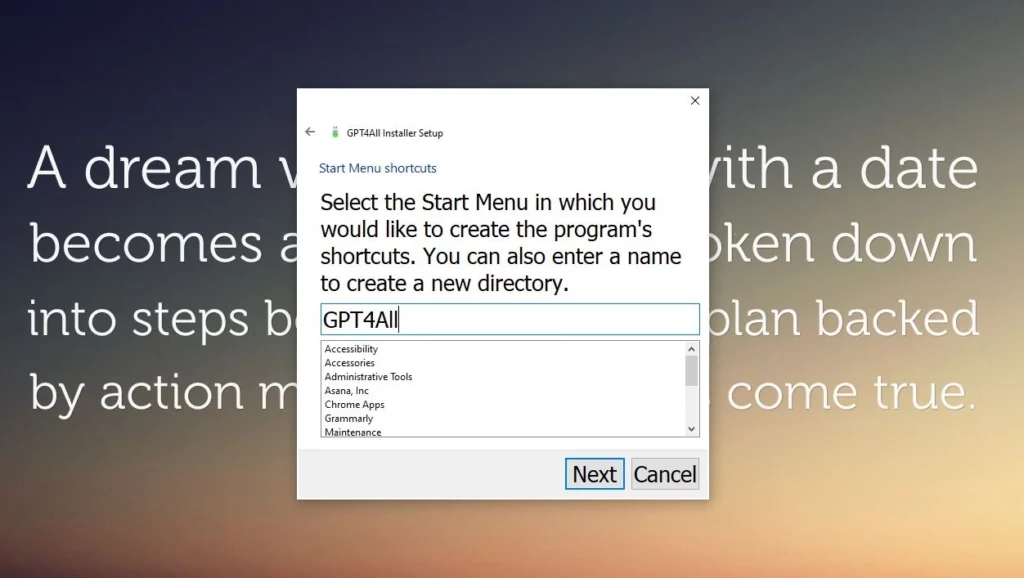
After the installation of GPT4All is complete, you’ll be prompted to select “Next” and “Finish.” These final steps are simple and quick, taking only a few seconds to complete. Once you’ve clicked “Finish,” you’ll have successfully installed GPT4All on your local machine, and you can begin exploring its natural language processing capabilities. Keep in mind that it’s always a good idea to familiarize yourself with the documentation and user guides before diving in, as this will ensure that you get the most out of GPT4All’s features.
How to run GPT4ALL
After successfully installing GPT4All, it’s time to get started with the application. To launch the program, you can simply follow the same steps as you would for any other application installed on your system. You can look for it in your applications folder or search for it using the search function on your computer. Once you find it, click on the icon to launch the program. It should open up a window that displays the user interface, and you’re ready to start using GPT4All to generate text.
Step 1: To begin using the powerful language model known as GPT4All, the first step is to locate and open the application on your device. Simply type “GPT4All” into the search bar on your Windows operating system, and select the app from the list of results that appear.
Step 2: With the GPT4All application open on your device, it’s time to start utilizing its powerful capabilities. Begin by typing your messages or questions into the message pane located at the bottom of the application window. From there, the GPT4All language model will work its magic, generating responses that are tailored to your specific needs.
In addition to typing messages, you can also refresh the chat or copy it using the convenient buttons located in the top right corner of the screen. These options make it easy to navigate and manage your conversations with GPT4All.
And, when the chat history feature becomes available, you’ll be able to access it by clicking the top-left menu button. This valuable resource will allow you to review past conversations and responses, providing insights and inspiration for future writing projects. By taking advantage of these features, you’ll be able to fully harness the power of GPT4All and transform your writing experience. So start typing those messages and let the language model do the heavy lifting!
Conclusion
In conclusion, GPT4All is a powerful open-source natural language model chatbot that can be run locally on your desktop or laptop, providing quicker and easier access to writing and editing tools than their cloud-driven counterparts. While it functions similarly to ChatGPT, it does not require logging in or any wait times. Thanks to the efforts of the developers, installation is now simple and straightforward.
Once installed, you can start using GPT4All by typing your messages or questions into the message panel, and it will generate responses tailored to your needs. While it may not be as capable as cloud-based models, it can still deliver impressive results. For those seeking more options, there are other local and cloud-based natural language chatbots available.
